Enter a Custom Weigh Scale Ticket
To create a Scale Ticket, select Commodity > Tickets and Enter Scale Tickets. Click on Truck when Enter Scale Tickets opens and select Add. The Add New Scale Ticket window defaults to Custom Weigh and Truck in the Type and Transportation fields. The Site ID also populates automatically.
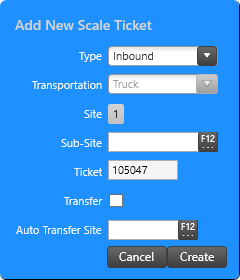
The Ticket number defaults to the next available Ticket ID but can be customized by clicking into the field. Click Create when ready to create the new ticket.
Section A ID Information
The Ticket ID, Transportation and Site fields populate with the values defaulted for the Add New Scale Ticket process. Enter the Scale ID by typing in the field Scale 1 field or use F12 to search. The Scale 2 field cans also reference a Scale.
Section B Customer, Item and Vehicle Details
Section B is used to define the Customer, Item information and Vehicle Tracking information.
The Date defaults to the current date and can be changed by entering a date using the mm/dd/yyyy date format or access the available drop down calendar.
The Product Division field is required and can be populated by enter a Product Division ID or use F12 to search. Inclue the Item being sold by entering the Item ID or use F12 to search.
Enter an Item ID or use F12 to search to populate the item in this optional field.
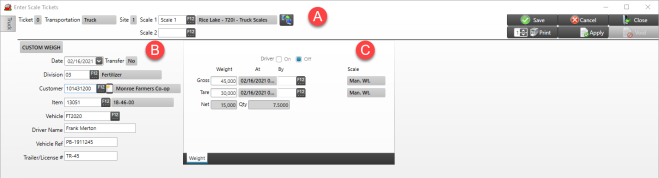
The Vehicle tracking fields include the Vehicle ID, Vehicle Reference of up to 18 characters, and Trailer/License # of up to 18 characters. The Driver Name is optional even when other vehicle fields are utilized.
This section will indicate the weight for the ticket. Use the checkboxes to indicate if the weights indicate Driver On or Off.
Enter the Gross Weight or click F6 to capture the weight from Scale 1 or F8 to capture the weight from Scale 2.
At displays the date and time stamp when the weight captured and By displays the Operator name.
Enter the Tare or click F7 to capture the tare from Scale 1 or F9 to capture the tare from Scale 2.
The Net weight is calculated automatically deducting the Tare weight from Gross weight.
Both the Gross and Tare Weight can be edited by entering the new weight and providing a Reason Code ID, or use F12 to search, and entering an Operator ID, then click OK.
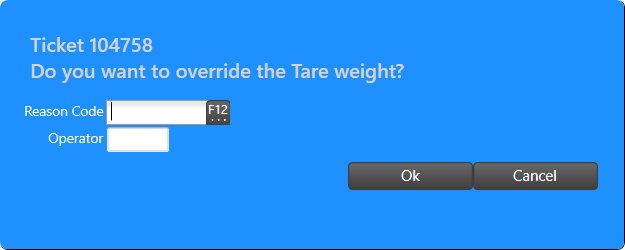
Net weight quantity is automatically calculated by subtracting the Tare from the Gross weight converted to bushels. When the ticket is selected in Order Entry, this quantity will populate automatically and can not be changed.
The Quantity field is populated automatically if The Item field is optional and if included will calculate quantity based on the item Stocking Unit of Measure.
Use the 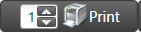 button in the upper right hand corner of the ticket to produce a proof copy of the Ticket.
button in the upper right hand corner of the ticket to produce a proof copy of the Ticket.
When ready to indicate the Scale Ticket is ready for use in Orders and Batches, select 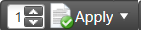 which requires an Operator ID.
which requires an Operator ID.

Enter any needed details in the Comments field on the Comments tab. Any information entered here will appear on the Misc Info tab of Orders and Batches and will be included on invoices monthly customer statements.
